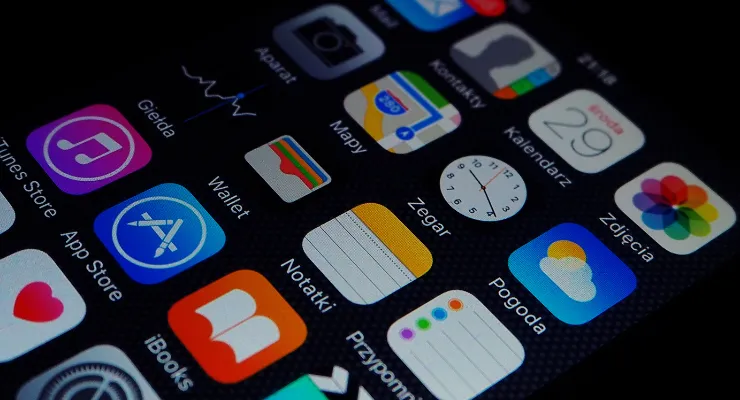
Favicon Design and Implementation: Essential Tips and Tricks
Favicon Design and Implementation: Essential Tips and Tricks
Welcome to Ad Ronin! In this guide, we'll walk you through the process of creating and adding a favicon to your website. A favicon is a small icon that appears next to your site's name in the browser tab. It enhances your site's branding and improves user experience. To follow along with detailed steps, visit our Creating & Adding a Favicon page.
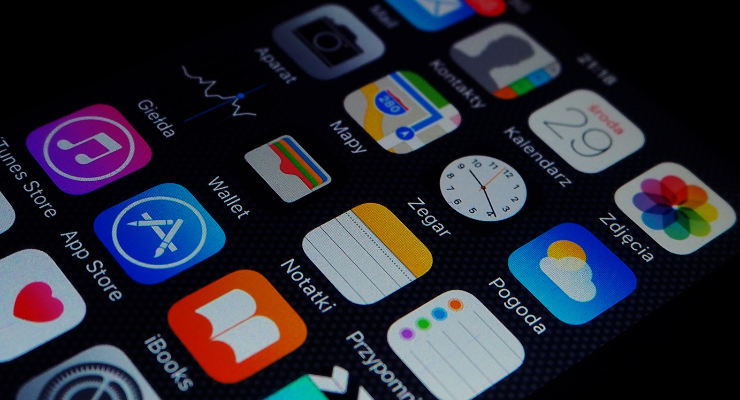
Benefits of Adding a Favicon to Your Website
Adding a favicon to your website offers several advantages:
Brand Recognition: Helps users quickly identify your site among multiple open tabs.
Professional Appearance: Adds a polished, professional touch to your website.
Improved Usability: Enhances user experience and site navigation.
Getting Started: Designing Your Favicon
Before you can add a favicon to your site, you need to design one. Here are some tips:

Keep It Simple: Use a simple, recognizable design that represents your brand.
Size and Format: Design your favicon in a 16×16 or 32×32 pixel size. Save it as a .ico, .png, or .svg file.
Design Tools: Use tools like Canva, Adobe Illustrator, or Favicon.io to create your favicon.
For a more detailed walkthrough, check out our Creating & Adding a Favicon guide.
Step-by-Step Guide to Creating a Favicon
Now, let's dive into the process of creating a favicon:
Choose a Design Tool:
Select a design tool like Canva, Adobe Illustrator, or Favicon.io.
Set Canvas Size:
Set your canvas size to 16×16 or 32×32 pixels.
Design Your Favicon:
Create a simple, recognizable design that represents your brand.
Export Your Favicon:
Export your design as a .ico, .png, or .svg file.
For an in-depth explanation, refer to our Creating & Adding a Favicon page.
Step-by-Step Guide to Adding a Favicon
Once your favicon is ready, you can add it to your website:
*note - For PGS users, the process is much easier. For an in-depth explanation, refer to our Creating & Adding a Favicon page.
Upload Your Favicon:
Upload the favicon file to your website's root directory.
Add HTML Code:
Add the following code to the
<head>section of your HTML file:html<link rel="icon" href="favicon.ico" type="image/x-icon"> <link rel="shortcut icon" href="favicon.ico" type="image/x-icon">
Verify Favicon:
Refresh your website to see the favicon in the browser tab.
For an in-depth explanation, refer to our Creating & Adding a Favicon page.
Practical Examples and Use Cases
Here are a few practical examples of effective favicons:
E-commerce Sites: Use your logo or a recognizable element of your brand.
Blogs: Use an icon that represents the main theme of your blog.
Corporate Sites: Use your company logo for a professional look.
Frequently Asked Questions
1. What size should my favicon be?
The recommended size is 16x16 or 32x32 pixels.
2. Can I use any image format for my favicon?
Common formats include .ico, .png, and .svg.
3. How do I change my favicon?
Replace the existing favicon file in your root directory and update the HTML code if necessary.
Conclusion: Enhance Your Website with a Favicon
Creating and adding a favicon to your website is a simple yet impactful way to enhance your site's branding and user experience. By following this guide, you can easily create a professional-looking favicon that stands out. For more tips and personalized assistance, feel free to contact us. Happy designing! Don't forget to visit our Creating & Adding a Favicon page for a complete step-by-step guide.
External Links:
Please refer to our blog section for additional tips and guides.